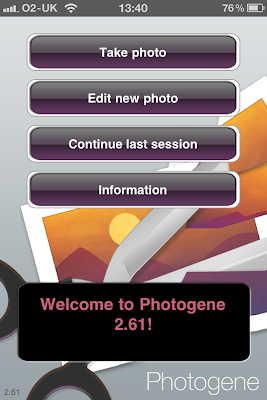Anyway back to the purpose of today's post which is an item review and the item in question is the,
Zagg InvisibleSHIELD for the iPhone 4.
Many iPhone 4 users use a case of some sorts but there are also a lot who prefer their device "nude" and I can see their point. The iPhone 4 is a very nice looking device and it is a shame that, for protection, we tend to hide them away inside cases. For those that wish to use their device without a case, but desire a good amount of protection, look no further than the Zagg InvisibleSHIELD iPhone 4 Screen Protector.
What is the InvisibleSHIELD?
The InvisibleSHIELD is a film protector that is specifically cut for the iPhone 4. It is available from www.MobileFun.co.uk and costs £16.95.
In use it basically surrounds the iPhone 4 in a complete layer of highly durable film which acts like a case but without the restrictions a case brings.
The InvisibleSHIELD is made of a film that has been used in the military to provide protection for the leading edges of helicopter rotor blades so it will comfortably cope with anything you decide to throw at it. For those who doubt a film can protect as well as a case, please watch this video!
Now if you couple that with the fact that Zagg have been making protective film since 2005 AND offer a full 30 year warranty, you will realise that this is pretty serious stuff!
What's in the box?
Zagg provide everything needed to correctly install the InvisibleSHIELD. The box contains one complete set of protectors on pre cut sheets, a micro fibre cloth, a decent squeegee applicator, a bottle containing application spray and comprehensive fitting instructions.
 |
| contents |
How do I fit the InvisibleSHIELD?
The most important ingredient when applying any form of film body protection is patience!, which quite often precludes me from doing the job lol! As with all film applications you must also ensure that your device is completely free from any finger prints or dust contamination.
 |
| spray, cleaning cloth and applicator squeegee |
Remember that the InvisibleSHIELD has an adhesive on the reverse, hence the bottle of applicator fluid. This fluid allows you to apply the film and then move it on the iPhone 4 to ensure it is properly aligned.
Select the rear screen protector and remove the backing paper. Take the applicator bottle and spray the adhesive side of the protector with enough spray to ensure it is fully covered but without it being drenched. Make sure you also spray some of the contents on your fingers as this will prevent the film from sticking to you.
I always start at the bottom of my device when I attempt to line up the screen shield and as such it is a case of aligning the film with the bottom of the iPhone 4.
Once you are happy take the squeegee and gently squeeze the air bubbles by working them from the centre of the iPhone outwards. There may be odd, small bubbles left after this process, these will vanish in a day or so so don't worry. Now remove any excess fluid using the micro fibre cloth or some soft paper towel.
Now repeat this process with the front protector, take your time and make sure the protector is fully aligned.
The side and end films are a bit fiddly but easy enough if you keep your fingers moist with the spray solution. I suggest you do the easy side of the iPhone first. You will notice that all parts of the film are specifically cut for the edges and ends of the iPhone 4 so if it doesn't fit you have used the wrong bit!
Finally please remember to spray the film NOT the iPhone4!
Conclusions.
The Zagg InvisibleSHIELD certainly offers a serious amount of protection against scratches and if you are like me and have keys/coins in your trouser pockets, then it is a godsend.
The plus points for using it are the fact that your device isn't hidden away from view and is kept at its intended dimensions so there is no added bulk.
There are some negative points and from my point of view they are as follows. You cannot use any of the slim cases as the fit is too tight and will cause the film to bubble up and ultimately damage it beyond repair. You can use cases like the leather pouches and the flip style if you wish.
You will also notice a degree of "orange peeling" when your iPhone screen is off. This can be a little off putting but does not detract from its use.
Thirdly the Zagg InvisibleSHIELD is quite expensive but it is made of the highest quality materials.
Overall.
If I didn't use a case then I would have no hesitation in using the Zagg InvisibleSHIELD. I paid a lot of money for my iPhone 4 and I want to keep it looking its best. I like the fact that Zagg are a very established company who clearly know what the user wants in a film protector. The contents and instructions are top notch.
Application is so straight forward once you have got the knack, remember that patience over speed is the secret! The finished product is excellent and I personally don't mind the "orange peeling" effect.
I also like the fact that there is the 30 year warranty, this shows the confidence that Zagg have in the product.
I award this product a very healthy 8.5/10
Andy.